User Guide
Sidebar
When clicking the "Open Sidebar" option, the NumExt sidebar will open. It consists of a text area and three buttons. The usage is straightforward: select the monetary value you want to convert to its word representation and click on "Convert" or "Convert and Insert". Important: currently, the add-on supports only one value at a time, if you select more than one value and try to convert, the conversion may fail.
When you click on "Convert and Insert," the add-on will do the conversion and, if no errors occur, it will insert into the document right away. If you click on "Convert," on the other hand, the add-on will do the conversion, and if no errors occur, it will paste the result into the text area input. By doing that, it is possible to check and edit the result before adding it again. It may be useful if the value you want to convert is located at a different place than you want to insert, or if you want to add a different output format than the ones available on Settings.
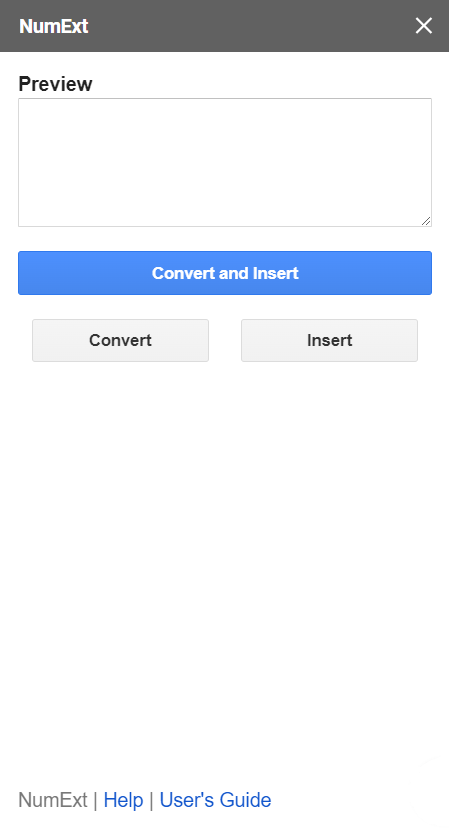
Menu
Another usage option is the extension menu "convert current selection" that allows doing the same operation of the "convert and insert" button of the sidebar, but without opening the sidebar. This is very handy after you have adjusted the Settings to your use case. The same restriction from before applies here: you have to select one value at a time.
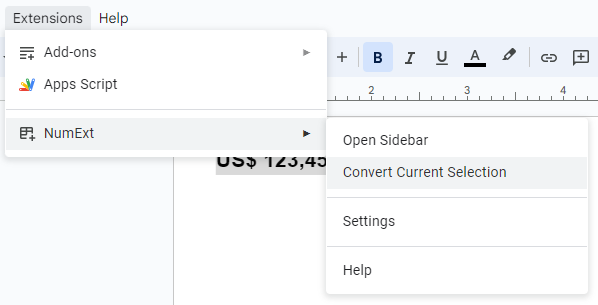
Settings
The settings have two sections: Input format and Output format. Both of them allow you to adjust a few aspects of the conversion.
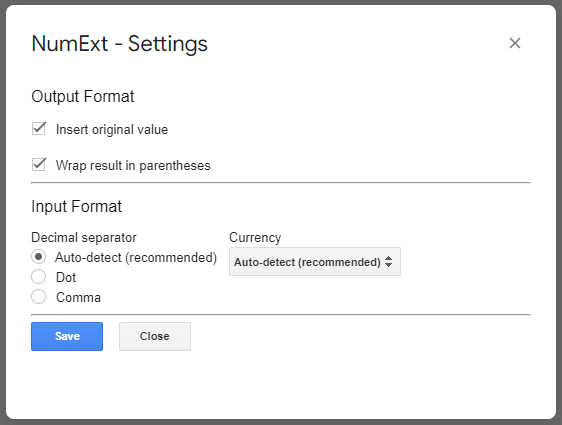
One of the options is whether you want to insert the selection or not when inserting the result, i.e. if the converted value should override the selection or if it should be appended. Another option is to wrap the result in parentheses, so if the result is "one dollar" the output will be "(one dollar)" when this option is on.
Here you can define two options: what is the decimal separator (comma or dot) and what is the currency of the value (dollar, euro, or Brazilian real). For both settings, there is an "auto-detect" option which tries to figure out what these two parameters are and does the conversion accordingly. Using the auto-detect option is useful if there is more than one currency in the document and the format is consistent throughout the document. But, in some cases, you may want to fix the decimal separator and/or the currency. In this case, the add-on will do the conversion respecting the settings.
When you open the settings modal, you can change the settings by interacting with the form. Whenever you change one setting, a message stating that changes might be unsaved will appear. To persist the changes, you have to press the "save" button and wait for the message confirming the changes were successfully saved.
Supported Formats and Currencies
Decimal separator
The add-on can convert values that have either comma or dot as the decimal separator. In auto-detect mode, the add-on will try to identify what is the separator. If the number has more than two decimal places, the add-on will round the number.
Currency
You can use both the symbol or the code to define what currency is being used. You must select the symbol or code if you are using the setting "auto-detect" setting on. Otherwise, you can just select the number.
Issues
If you are facing any issues, please contact us describing your problem with as much information as possible.